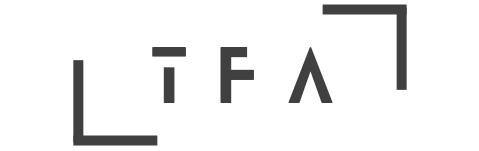Hey there! Ever wanted to add some fun and movement to your illustrations? Look no further! In this article, we’re going to show you exactly how to create captivating GIFs and animations using Illustrator. Whether you’re a beginner or an experienced designer, we’ve got you covered with step-by-step instructions and handy tips. So, get ready to bring your drawings to life and impress your friends with your newfound animation skills!
What is a GIF?
A GIF, or Graphics Interchange Format, is a type of image file that supports both static and animated images. Unlike traditional image formats like JPEG or PNG, GIFs can display multiple frames in a sequence to create the illusion of motion. GIFs have gained popularity in recent years due to their ability to convey a message or emotion in a short and visually engaging format.
Definition of a GIF
A GIF is a bitmap image format that was introduced in 1987 by CompuServe. It uses a lossless compression algorithm to reduce file size without sacrificing image quality. GIFs support a maximum of 256 colors and can be animated by displaying a series of frames in a timed sequence. They have become widely used on the internet for creating short animations, memes, and conveying ideas in a visually appealing way.
Difference between GIFs and animations
Although GIFs are a type of animation, there is a distinction between GIFs and animations in general. While GIFs specifically refer to image files in the GIF format, animations can be created using various techniques and formats. GIFs are typically limited to a small number of frames and are often used for simple and repetitive animations. On the other hand, animations can be created using software like Adobe Illustrator and can include complex movements, transformations, and interactions.
Benefits of Using Illustrator for GIFs and Animations
Adobe Illustrator is a powerful software that provides numerous benefits for creating GIFs and animations.
Vector-based graphics
One of the major advantages of using Illustrator for creating GIFs and animations is its support for vector-based graphics. Unlike raster images that are made up of pixels, vector graphics are created using mathematical equations that define lines, curves, and shapes. This means that vector graphics can be scaled up or down without losing any quality, making them ideal for animations that may be used in various sizes or resolutions.
Ability to control and manipulate layers
Illustrator allows you to work with layers, which is crucial when creating complex GIFs and animations. Layers provide a way to organize and separate different elements of your design, making it easier to manipulate individual parts without affecting the rest of the artwork. By using layers, you have more control over the movement, appearance, and timing of objects in your animation.
Clean and polished designs
Illustrator offers a wide range of tools and features that enable you to create clean and polished designs for your GIFs and animations. With its precise shape-drawing tools, advanced typography options, and extensive color controls, Illustrator allows you to create visually appealing and professional-looking animations. The clean lines and smooth curves achievable in Illustrator contribute to creating visually pleasing GIFs and animations.
Small file sizes
When it comes to sharing GIFs and animations on the web, file size is an important consideration. Large file sizes can result in slower loading times and may be a barrier for users with limited internet bandwidth. Illustrator allows you to optimize your GIFs and animations, ensuring that they have smaller file sizes without compromising quality. This optimization process reduces unnecessary data, resulting in more efficient files that load quickly and smoothly.
Getting Started with GIFs and Animations in Illustrator
To create GIFs and animations in Illustrator, you need to familiarize yourself with a few key concepts and tools.
Setting up a new document
Before you start creating your GIF or animation, it is important to set up a new document with the appropriate dimensions and resolution. You can choose predefined document sizes or customize the dimensions according to your specific needs. Consider the intended use of your GIF or animation, whether it’s for social media, websites, or other platforms, and adjust the document settings accordingly.
Understanding the artboard
The artboard in Illustrator acts as a canvas where you can create and arrange your artwork. It represents the visible area of your design and can be resized, rotated, or duplicated as needed. Understanding how to work with the artboard is essential for positioning and animating objects within your GIF or animation.
Choosing the right file format
When working with animations in Illustrator, it is important to choose the appropriate file format. While Illustrator’s native file format (.ai) allows for easy editing and flexibility, it may not be suitable for sharing or displaying animations on the web. Consider exporting your animation in formats like GIF, PNG, or SVG, which are widely supported and compatible with various platforms and browsers.
Importing assets
To create an animation in Illustrator, you may need to import assets such as images, graphics, or icons. Illustrator allows you to import various file formats, including JPEG, PNG, and SVG. By importing external assets into your document, you can incorporate them into your animation and bring your design to life.
Creating Basic Animations in Illustrator
Once you have set up your document and imported any necessary assets, you can start creating basic animations using Illustrator’s animation features.
Understanding the timeline panel
The timeline panel is where you control the timing and sequencing of your animation. It displays each frame of your animation and allows you to adjust the duration and order of frames. By understanding how to use the timeline panel, you can create smooth and well-timed animations.
Creating keyframes
Keyframes are the building blocks of animations. They mark specific points in time where a change in the animation occurs. In Illustrator, you can create keyframes to define the initial and final states of your objects, and the software automatically generates the frames between them.
Animating objects
In Illustrator, you can animate objects by manipulating their properties and attributes over a series of frames. By changing properties such as position, opacity, size, or rotation, you can create dynamic and engaging animations. Experiment with different animations and effects to achieve the desired visual impact.
Using the motion blur effect
The motion blur effect in Illustrator can enhance the realism and sense of movement in your animations. It simulates the blurring effect that occurs when objects move quickly or change direction. By applying motion blur to specific objects or the entire animation, you can add a more dynamic and cinematic quality to your GIFs and animations.
Advanced Techniques for GIFs and Animations
Once you master the basics, you can explore advanced techniques in Illustrator to take your GIFs and animations to the next level.
Using masks and clipping paths
Masks and clipping paths allow you to control the visibility and appearance of objects in your animation. With masks, you can hide or reveal specific parts of an object, while clipping paths define the visible boundaries of an object. By combining these techniques, you can create complex animations with intricate shapes and transitions.
Applying gradients and patterns
Gradients and patterns can add depth and texture to your GIFs and animations. Illustrator provides a vast range of gradient and pattern options, allowing you to apply smooth color transitions and intricate patterns to your objects or backgrounds. By experimenting with different combinations and settings, you can create visually stunning and unique animations.
Working with blend modes
Blend modes in Illustrator alter the way objects interact and blend together. They can create interesting visual effects and transformations by changing the way colors and shapes combine. By experimenting with different blend modes, you can add depth, dimension, and visual interest to your animation.
Using shape tweens
Shape tweens allow you to create smooth transitions between different shapes or paths in your animation. By defining the starting and ending shapes, Illustrator automatically generates the in-between frames, creating a seamless animation. This technique is particularly useful for transforming objects, morphing shapes, or creating organic movements.
Adding Text and Typography to GIFs and Animations
Text and typography play a crucial role in many GIFs and animations. Illustrator offers a range of tools and features to import, format, and animate text.
Importing and formatting text
You can import text into Illustrator by copying and pasting or by using the Place command. Once your text is imported, you can format it using various typography options, such as font family, size, color, and alignment. Illustrator’s extensive typography tools allow you to create visually appealing and customized text for your animations.
Animating text
In addition to static text, Illustrator enables you to animate your text to add movement and visual interest. You can animate text using keyframes, just like any other object in your animation. By changing properties such as position, scale, or opacity, you can create attention-grabbing text animations that enhance the overall impact of your GIF or animation.
Using custom fonts
Illustrator allows you to use custom fonts in your GIFs and animations. By installing and activating custom fonts on your computer, you can access them in Illustrator and apply them to your text. Custom fonts can help create unique and visually appealing designs, adding a personal touch to your GIF or animation.
Optimizing and Exporting GIFs and Animations
Once you have finished creating your GIF or animation in Illustrator, it is important to optimize and export it properly to ensure good performance and compatibility.
Reducing file size
File size plays a crucial role in the performance and loading time of your GIFs and animations. To reduce the file size, you can optimize your artwork by simplifying complex shapes, reducing the number of frames, or applying compression techniques. By finding the right balance between file size and visual quality, you can create efficient animations that load quickly and smoothly.
Choosing the appropriate GIF settings
When exporting your animation as a GIF, you need to choose the appropriate settings to ensure optimal quality and compatibility. Illustrator allows you to customize parameters such as frame rate, dithering method, and color palette. Consider the intended use and platform where your GIF will be displayed to make informed choices and achieve the desired result.
Exporting for web or social media
To share your GIFs and animations online, it is important to export them in formats suitable for web or social media platforms. Illustrator provides various export options, allowing you to optimize your animations for different platforms and resolutions. By selecting the appropriate settings, you can ensure that your GIFs and animations look their best when shared online.
Tips and Tricks for Creating Engaging GIFs and Animations
To create engaging GIFs and animations in Illustrator, consider implementing the following tips and tricks:
Adding transitions and effects
Transitions and effects can enhance the visual appeal and smoothness of your animations. Experiment with fade-ins, fade-outs, wipes, and other transition effects to create seamless movements between frames. Additionally, you can apply various visual effects such as blurs, glows, or drop shadows to add depth and interest to your GIFs and animations.
Creating loops and repeating animations
Creating loops in your animations allows them to seamlessly repeat, providing an engaging and continuous viewing experience. Illustrator allows you to define the number of times your animation loops or set it to loop indefinitely. By designing looping animations, you ensure a captivating and repetitive visual experience.
Using color and lighting to enhance your designs
Color and lighting can significantly impact the overall look and feel of your GIFs and animations. Experiment with different color palettes, gradients, and lighting effects to create mood, depth, and visual interest. Utilize the power of color theory to evoke certain emotions or highlight specific elements of your animation.
Working with Existing Animations and GIFs in Illustrator
Illustrator also allows you to edit and modify existing animations and GIFs, giving you the flexibility to enhance or repurpose your work.
Editing and modifying existing animations
If you have an existing animation or GIF that needs adjustments or improvements, Illustrator provides a range of tools and features to facilitate editing. Whether you need to tweak the timing, refine animations, or make changes to individual frames, Illustrator allows for precise adjustments.
Adding new elements and layers
Illustrator enables you to add new elements and layers to an existing animation or GIF. This capability allows you to expand upon your original design by introducing new characters, objects, or backgrounds. By leveraging the power of layers, you can maintain control and organization while integrating new elements seamlessly.
Creating variations of existing GIFs
With Illustrator, you can create variations of existing GIFs by modifying the design, optimizing the performance, or experimenting with different effects. By exploring different creative possibilities, you can breathe new life into your GIFs and/animations, ensuring that they remain relevant and engaging.
Resources and Tools for Creating GIFs and Animations in Illustrator
To further enhance your skills and capabilities in creating GIFs and animations in Illustrator, there are various resources and tools available to help you.
Online tutorials and courses
Numerous online tutorials and courses offer step-by-step guidance on how to create GIFs and animations in Illustrator. Platforms such as Adobe Creative Cloud, YouTube, and Udemy provide comprehensive video tutorials and courses for all skill levels.
Illustrator plugins and scripts
Plugins and scripts can expand the functionality of Illustrator and streamline your workflow. There are plugins available specifically designed for creating GIFs and animations, offering additional tools and features not included in the base software.
GIF creation software
Although Illustrator is a powerful tool for creating GIFs and animations, there are dedicated GIF creation software options available that may offer specialized features. Software such as Adobe Animate, After Effects, or online tools like GIPHY Capture can provide alternative options for achieving specific effects or workflows.
In conclusion, Adobe Illustrator provides a versatile platform for creating captivating and visually appealing GIFs and animations. With its vector-based graphics, precise control over layers and objects, and extensive range of tools and effects, Illustrator offers endless possibilities for animators and designers. By following the steps outlined in this article and exploring advanced techniques, you can unlock your creative potential and bring your ideas to life through GIFs and animations in Illustrator.